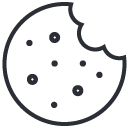How to Use the Survey Builder
Learn how to configure a survey under the following headings: General, Channel Configuration, Labels, Theme, Triggers, Social Advocate.
From the Survey Builder page, click on the survey you want to configure to open its configuration page.
On the left of the page you can see two headings;
- Settings
- Content
Click on Settings to open a pop-up window where you can configure the survey.
Fill in the fields on each of the tabs displayed:
General
|
Status |
Whether the survey is active i.e. ON or OFF. |
|
Channel |
The channel by which the survey will be sent. Email, SMS, IVR or Web. |
|
Deliverability |
The percentage of interactions that will send the survey. If deliverability is 100%, all customers will receive the survey, if it is 50%, half of all customers will receive the survey, etc. |
|
Interval |
After a customer has received the survey, the amount of time that must pass before they can receive it again. |
|
Survey Quota |
The maximum number of surveys that can be received by a customer in a given period. |
|
Survey Quota per Agent |
The maximum number of surveys that an agent can receive in a given period. |
|
Survey Start/End |
The dates during which the survey will be active. |
|
Mandatory Questions |
Questions that the customer must answer for the survey to be classified as completed. |
Channel - SMS
SMS survey invites have a character limit
One SMS text message can contain a maximum of 160 characters, including the survey link i.e. 137 character message + 23 character survey link.
It’s important that the customer’s message and survey link are within the character limit. If the message exceeds the 1 x SMS character limit, the customer will incur the cost of any additional SMS message(s).
It is the customer’s commercial responsibility to check and confirm their approval of the message length as part of SMS survey design, testing and approval. Failure to do so may incur unanticipated SMS charges (i.e. if 2 messages are sent instead of one, SMS charges will double).
|
Invite Text |
Text inviting the customer to fill out the survey. |
|
Invite Text Bottom |
The end of the invite text. |
|
From |
The name displaying who the SMS is from. |
|
GDPR Option |
Whether the survey will have a GDPR option. YES or NO. |
|
GDPR Text |
The GDPR text that will be displayed (if YES is selected for GDPR Option). |
|
Unsubscribe Option |
Whether the survey will have an unsubscribe option i.e. YES or NO. |
|
Unsubscribe text |
The unsubscribe text that will be displayed (if YES is selected for Unsubscribe Option). |
|
Reminder days |
The number of days after a customer receives a survey that they will be reminded to complete the survey. |
|
Reminder Count |
The number of times a customer will be reminded to complete the survey. |
|
Active period (days) |
The amount of time a customer has to complete a survey. Once the active period is complete the customer will be unable to submit any responses. |
|
Additional meta |
Whether there is any additional metadata i.e. YES or NO. |
Channel - Web
|
Additional meta |
Whether there is any additional metadata i.e. YES or NO. |
|
Additional meta Key:Default Value (optional) |
This is a placeholder for an additional meta key that can be used to set up default values. For example, if there is a metadata field such as colour: blue, but the "colour" field is not passed in the payload, it can be set up as blue here. |
Channel - IVR
|
From Phone |
The phone number that the IVR call will be from. |
|
Callback delay [min] |
The delay, in seconds, after a number is entered into the system before a survey is sent. |
|
Call Between [From,To] |
The dialling interval i.e. hours in the day that the survey can be sent. |
Labels
Default survey labels can be customised here.
Email, SMS, Web
asd
Theme
Email, SMS, Web
|
ogo URL |
The web address of the image for the survey logo. |
|
Background URL |
The web address of the image for the survey background. |
|
Action Color [Web format] |
The HTML colour code for any buttons on the survey. |
|
One Page Design |
Select YES for all questions to be on the same webpage. Select NO for each survey question to be on its own individual webpage. |
|
Custom CSS |
Custom CSS designed message. |
Triggers
This section is related to configuration when triggering a survey via API.
Email, SMS, Web
|
Access Token |
The access token to your API. |
|
Status |
Whether the survey is active i.e. ON or OFF. |
|
Additional meta |
Whether there is any additional metadata i.e. YES or NO. |
|
Additional meta Key:Default Value (optional) |
This is a placeholder for an additional meta key that can be used to set up default values. For example, if there is a metadata field such as colour: blue, but the "colour" field is not passed in the payload, it can be set up as blue here. |
IVR
|
Access Token |
The access token to your API. |
|
Status |
Whether the survey is active i.e. ON or OFF. |
|
Additional meta
|
Whether there is any additional metadata i.e. YES or NO. |
Social Advocate
If a customer leaves you positive feedback, you may want to refer them to your Trustpilot to leave a review.
Email, SMS, Web
|
Trustpilot Invite |
The text inviting the customer to leave a review on Trustpilot e.g. “You can also add your review at Trustpilot:” |
|
Trustpilot link |
Your organisation’s Trustpilot URL. |
|
Social Advocate Threshold |
An int input, e.g. 5. If the customer’s survey responses have an average score of greater than or equal to 5, the customer will be redirected to the provided Trustpilot link. |