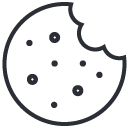Connecting to SFTP Server with SSH Key Authentication
Understanding the process of connecting to an SFTP server using SSH key authentication in CX Index.
This guide will walk you through the process of connecting to an SFTP server using SSH key authentication. The server's data is sourced from our internal S3 bucket, dedicated solely to the application for security reasons. Direct access to the S3 bucket is not available; access is facilitated exclusively through the SFTP server. Please note, this functionality is only available to Super Admins.
Step 1: Access Your SSH Key
Step 2: Use an SFTP Client
For this guide, we will use a generic SFTP client interface. The steps might slightly vary depending on your specific SFTP client software (e.g., FileZilla, WinSCP, Cyberduck).
Step 3: Create a New SFTP Connection
Step 4: Enter Server Details
Step 5: Add Your SSH Key
Step 6: Connect to the Server
After entering all the details and adding your SSH key, save your connection settings if desired. Click the connect button to initiate the connection to the SFTP server. You should now be connected and able to access the server's files, which are sourced from our internal S3 bucket dedicated to this application.