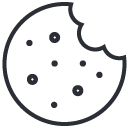General Settings
App configuration settings, including SFTP configuration and email settings.
SFTP Configuration
SFTP, or Secure File Transfer Protocol, uses secure shell encryption to send and receive file transfers at a high level of security.
Fill in the following fields as required to configure your SFTP.
- Host
- Login
- Password
- Port
- Directory
- Type
- Key
- Schedule
- Format
Email Configuration
Fill in the fields as required to set up email configuration.
- Mailer
- Host
- Port
- Username
- Password
- Encryption
- Email address
- Sender name
Email Theme Configuration
Configure your email theme (logo, colours, etc.) by filling in the necessary fields.
- Logo URL, Background URL, Banner URL: the web addresses of the images for the email’s logo, background and banner.
- Primary Colour: the HTML colour code of the email’s primary colour.
- Secondary Colour: the HTML colour code of the email’s secondary colour.
Tokens
Fill in the following fields as required to configure tokens:
- Trigger
- Social Media Listener
- Analyser access token
How to configure phone settings
To configure phone settings, fill in the fields on the General Phone Settings tab.
Country Code
Select the relevant country code from the dropdown list. If none of the available codes are appropriate for your requirements contact us at help@cxindex.com for assistance.
Outgoing dialing number
Select from the dropdown list of available numbers.
Outgoing SMS number
Select from the dropdown list of available numbers.
SMS unsubscribe number
This is the number for customers to text to unsubscribe from surveys.
Voice mail file for dial back
Select the file number (as stored in the FTP) containing the voicemail file for dial back
Language indicator
select the voicemail language indicator from the dropdown list.
Click the Save Configuration button at the end of the page to save changes.
Other -> APP logo upload
Here you can upload your organisation logo, which will appear in the top left corner beside the CX Menu button.
Note that the ideal logo size is 250px width X 50px height.
Click the Choose File button, and select the relevant file from your computer.