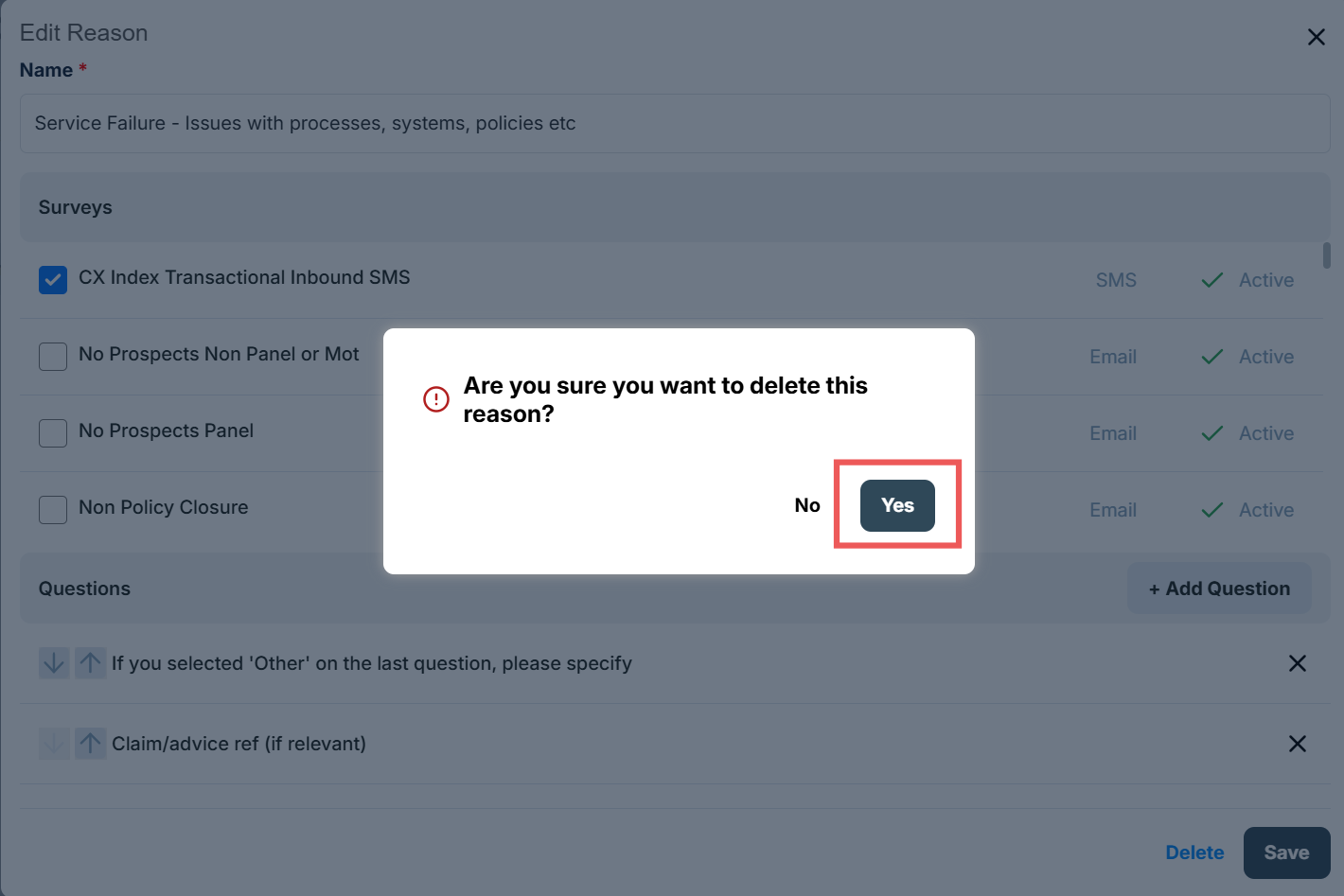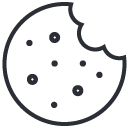Case Reasons
An overview of Case Reasons, explaining what they are and how to create them.
What are Case Reasons?
Case Reasons are the failure point of the survey process i.e. what went wrong for the customer to give such feedback.
For example, if a case was triggered after a customer gave a low score due to an unhelpful call centre agent, the Case Reason might be ‘People’. If a case was triggered after a customer was left on hold for a prolonged period, the Case Reason might be ‘Hold time’.
Examples of other possible Case Reasons include ‘Product’, ‘Process’, or ‘Low score selected in error’.
How to create a Case Reason
Click the menu icon on the top left corner of your page. Select Settings.
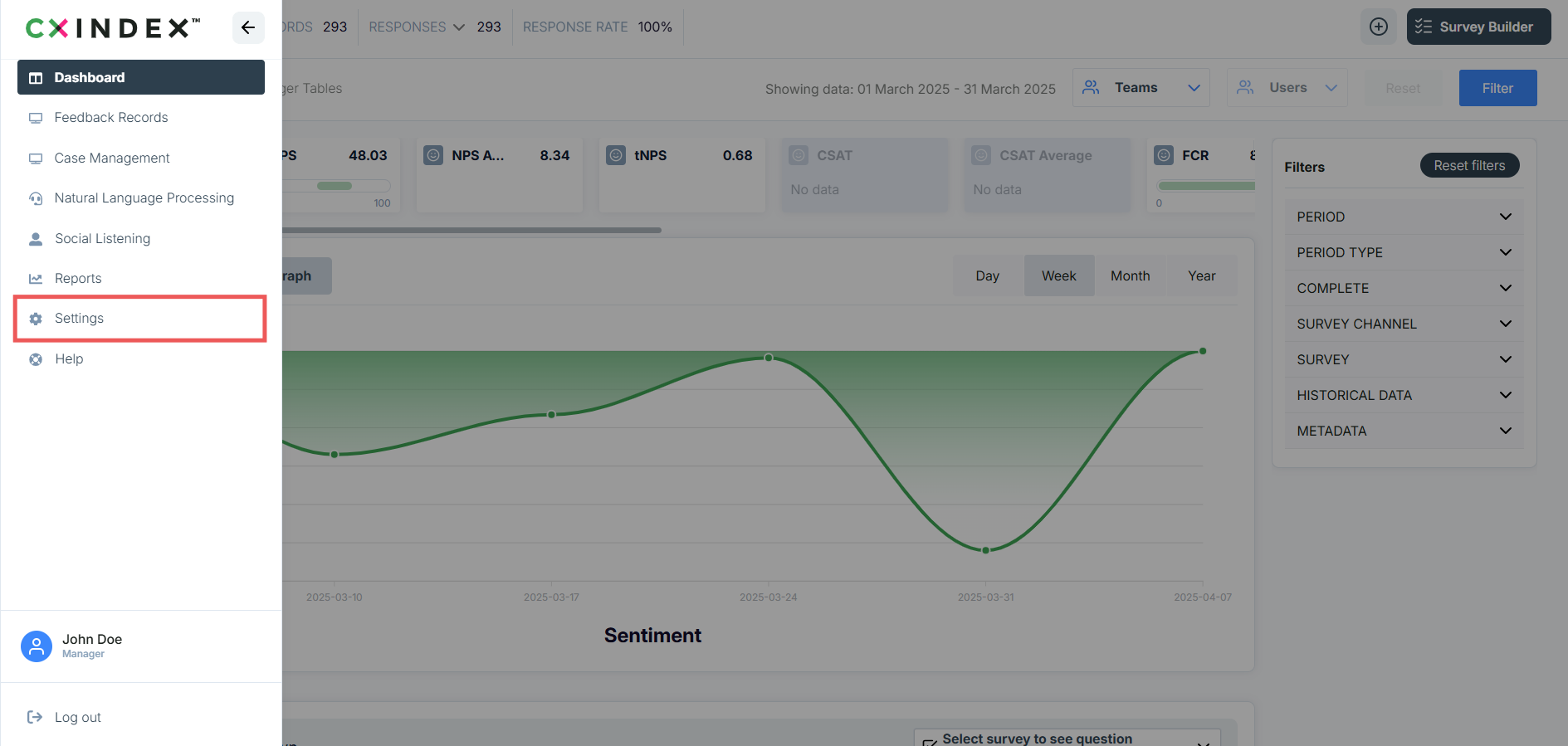
Select the Case Management tab, then click Case Reasons.
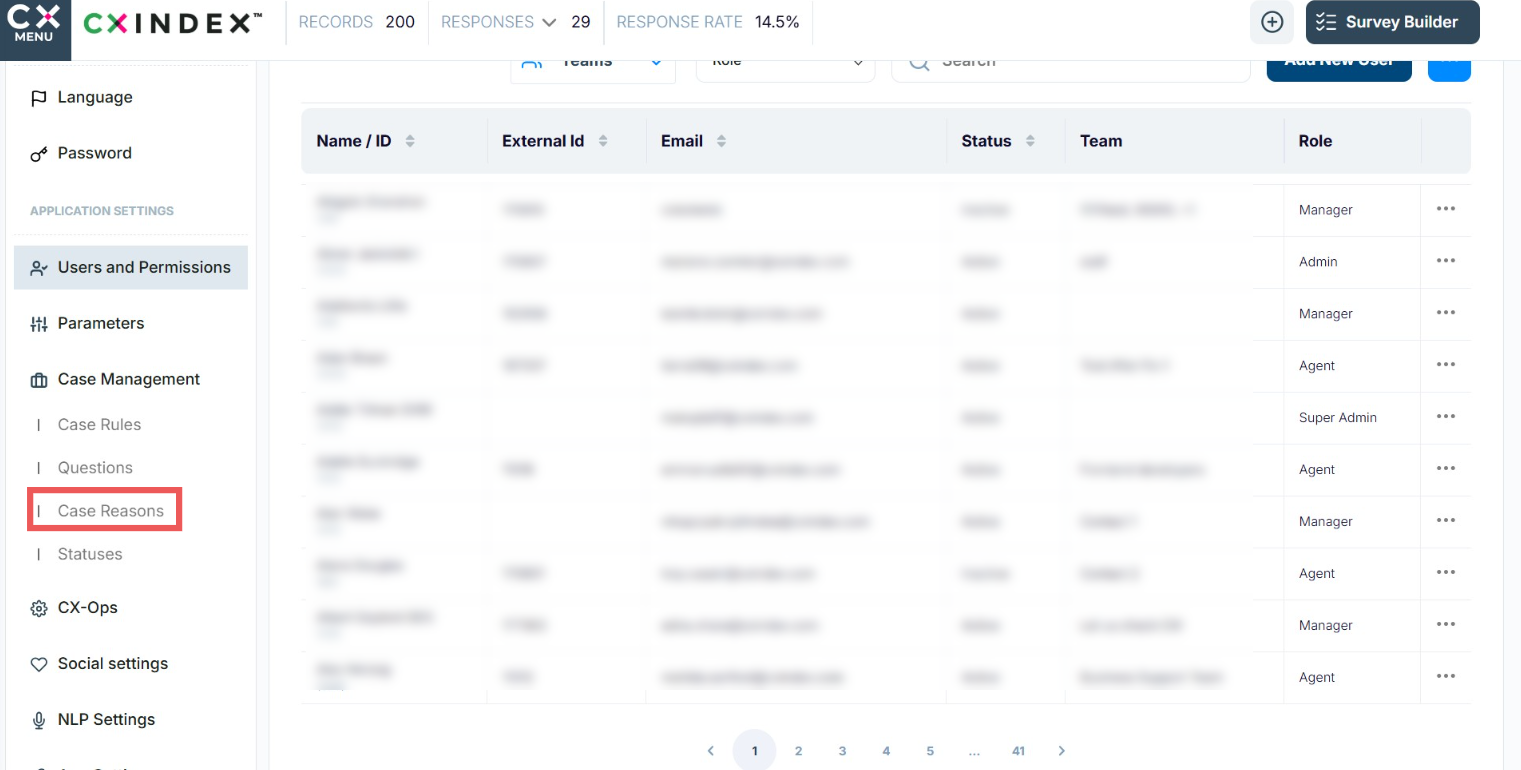
Press the Add Reson button.
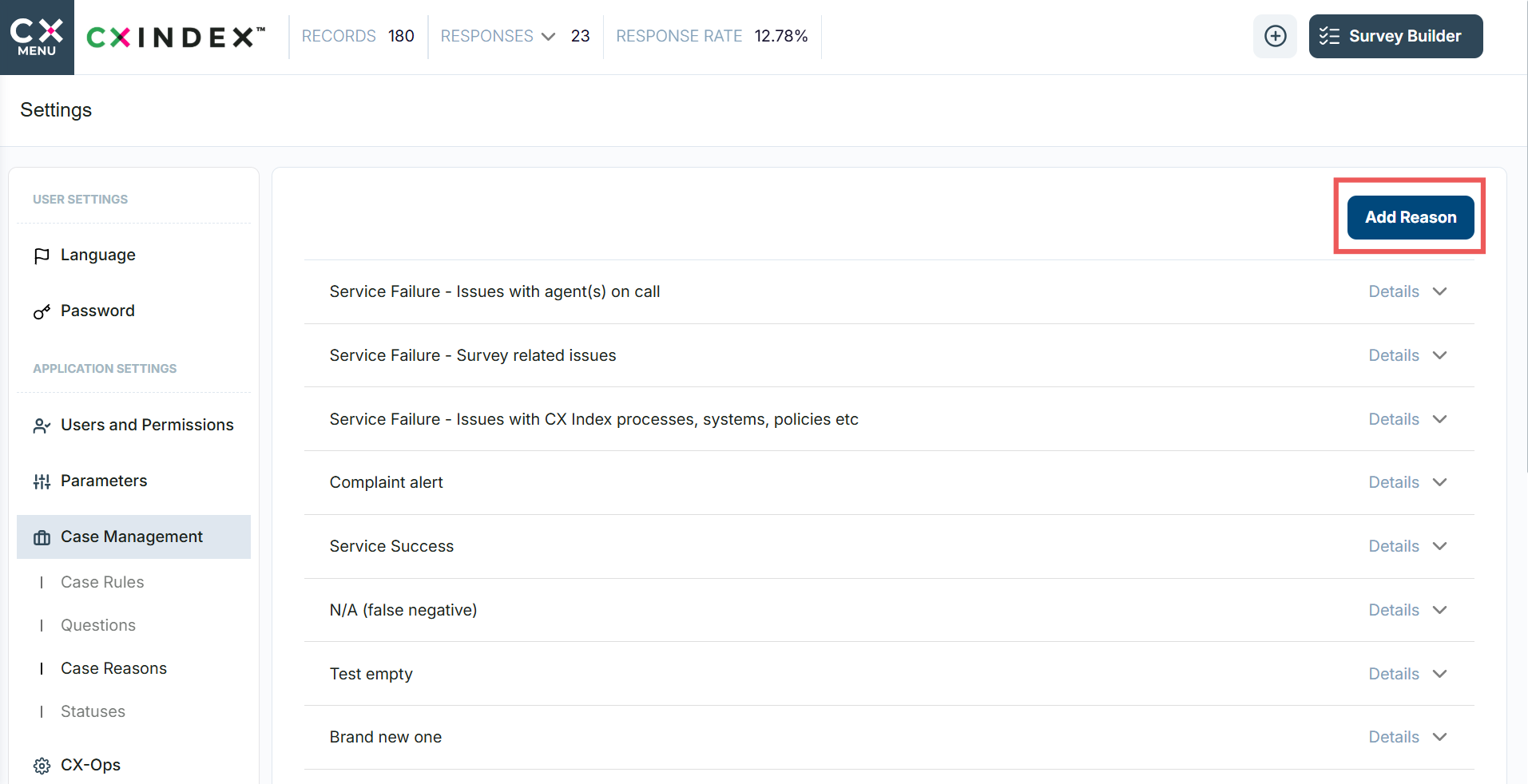
Add a reason Name, select Surveys to which this Reason will be assigned.
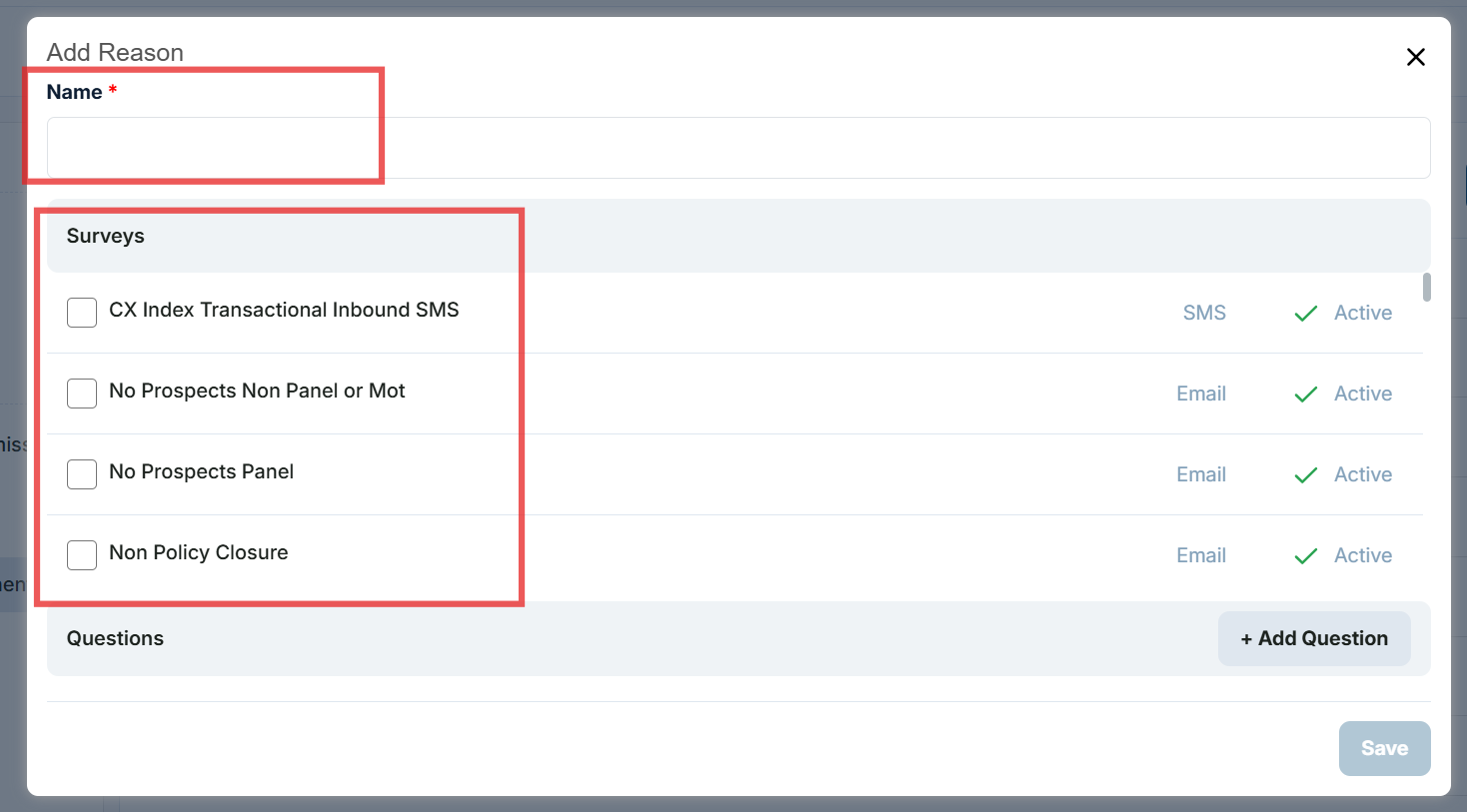
Then, press the + Add Question button to select questions used in this Reason.
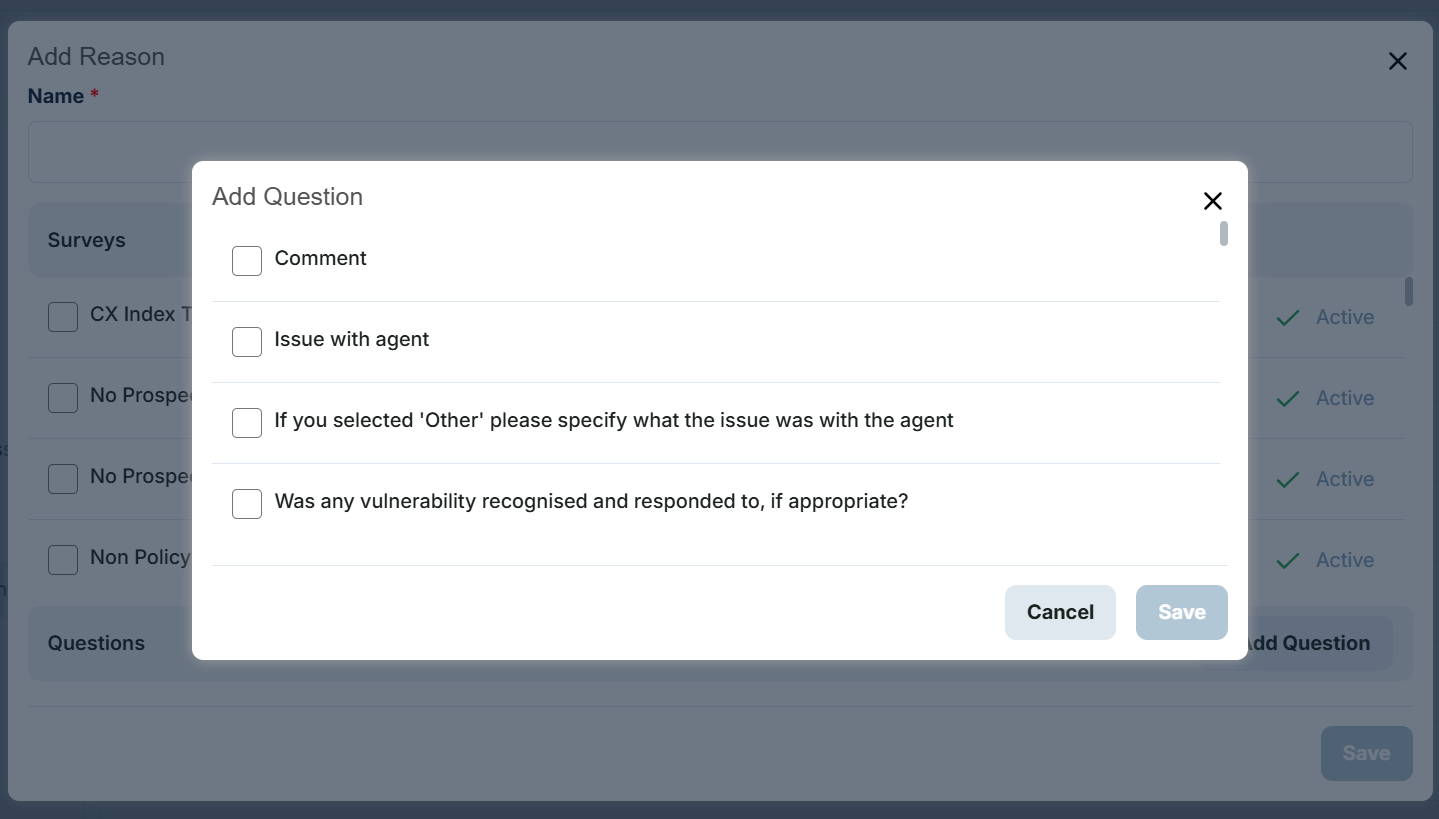
You can change the questions order by pressing the up or down arrow next to each question.
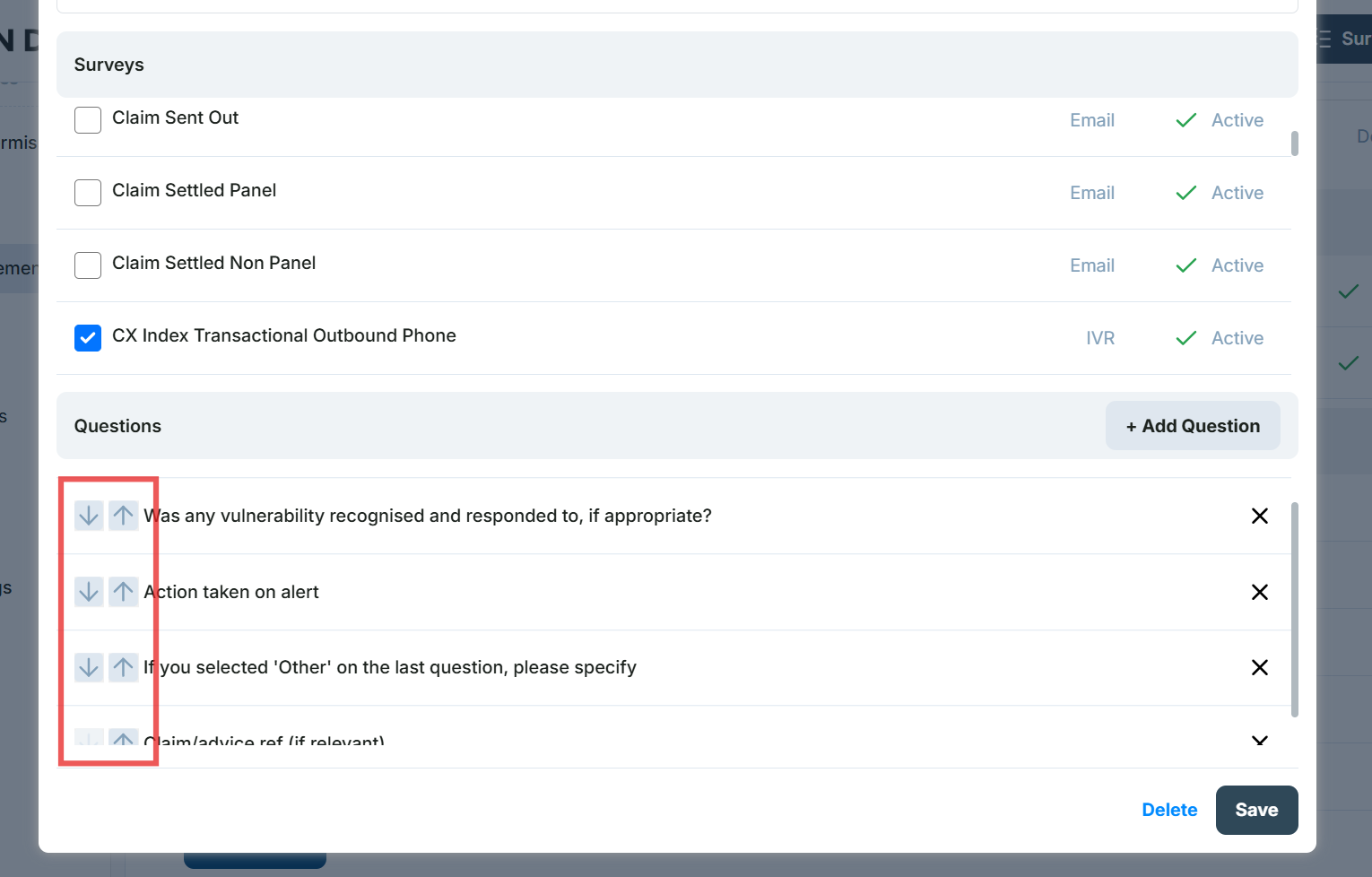
Once questions are selected, press Save, and then Save again. Now, the new Case Reason is ready to be used in Agent Case!
To edit a Case Reason
Find the reason you want to edit in the Case Reasons tab. Press the chevron next to Details.
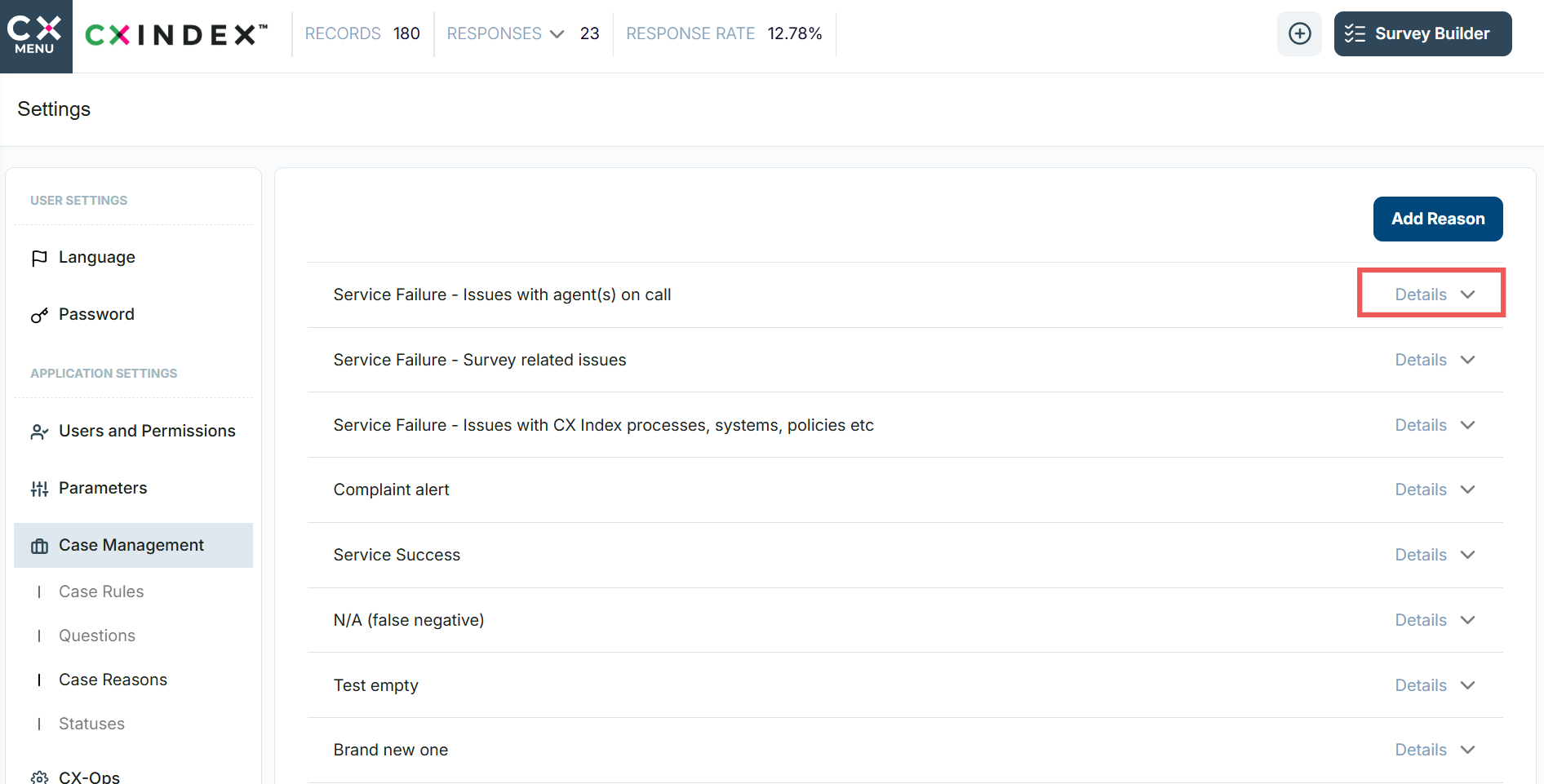
When details unfold, press the Edit Reason button.
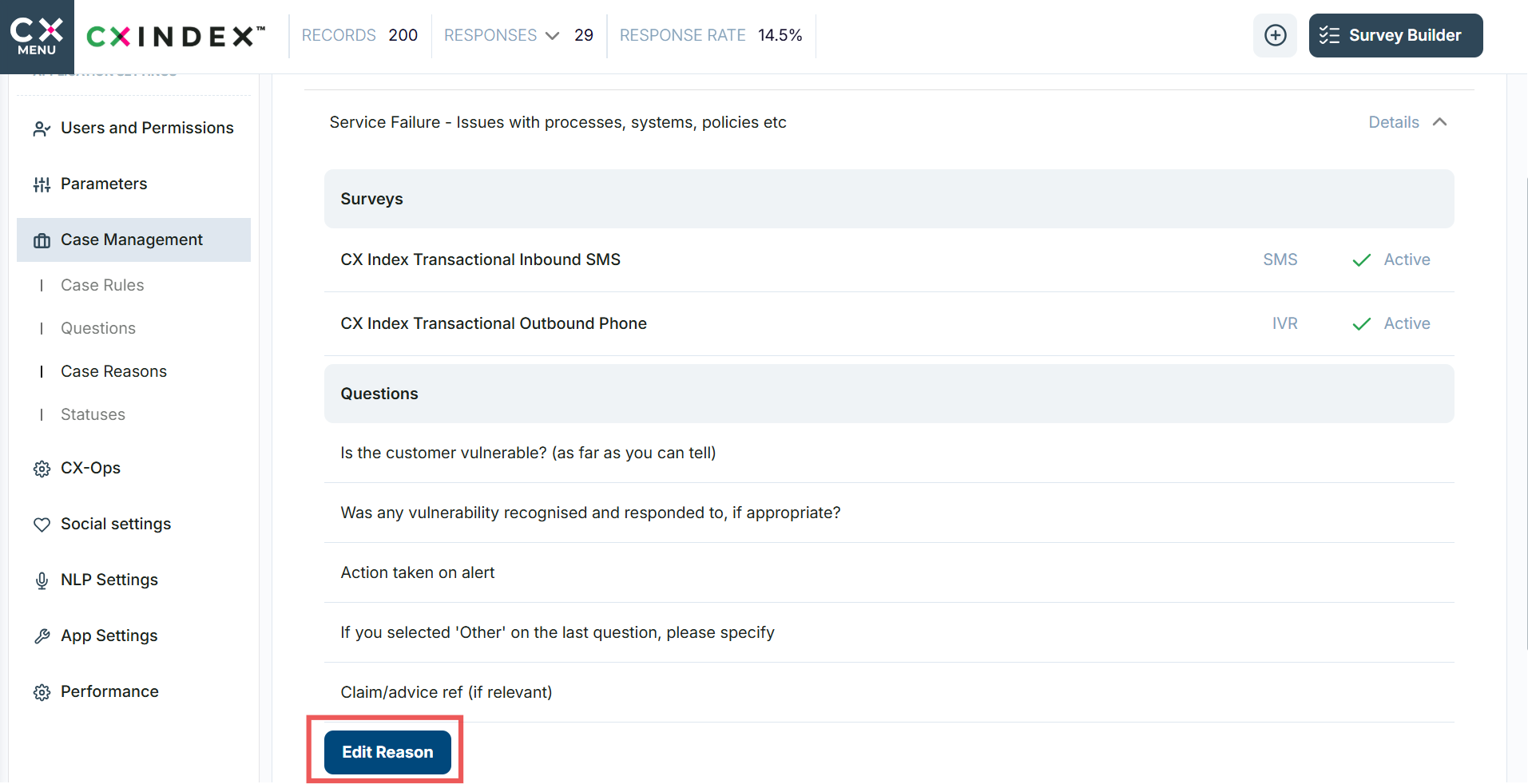
Once changes are made, press the Save button.
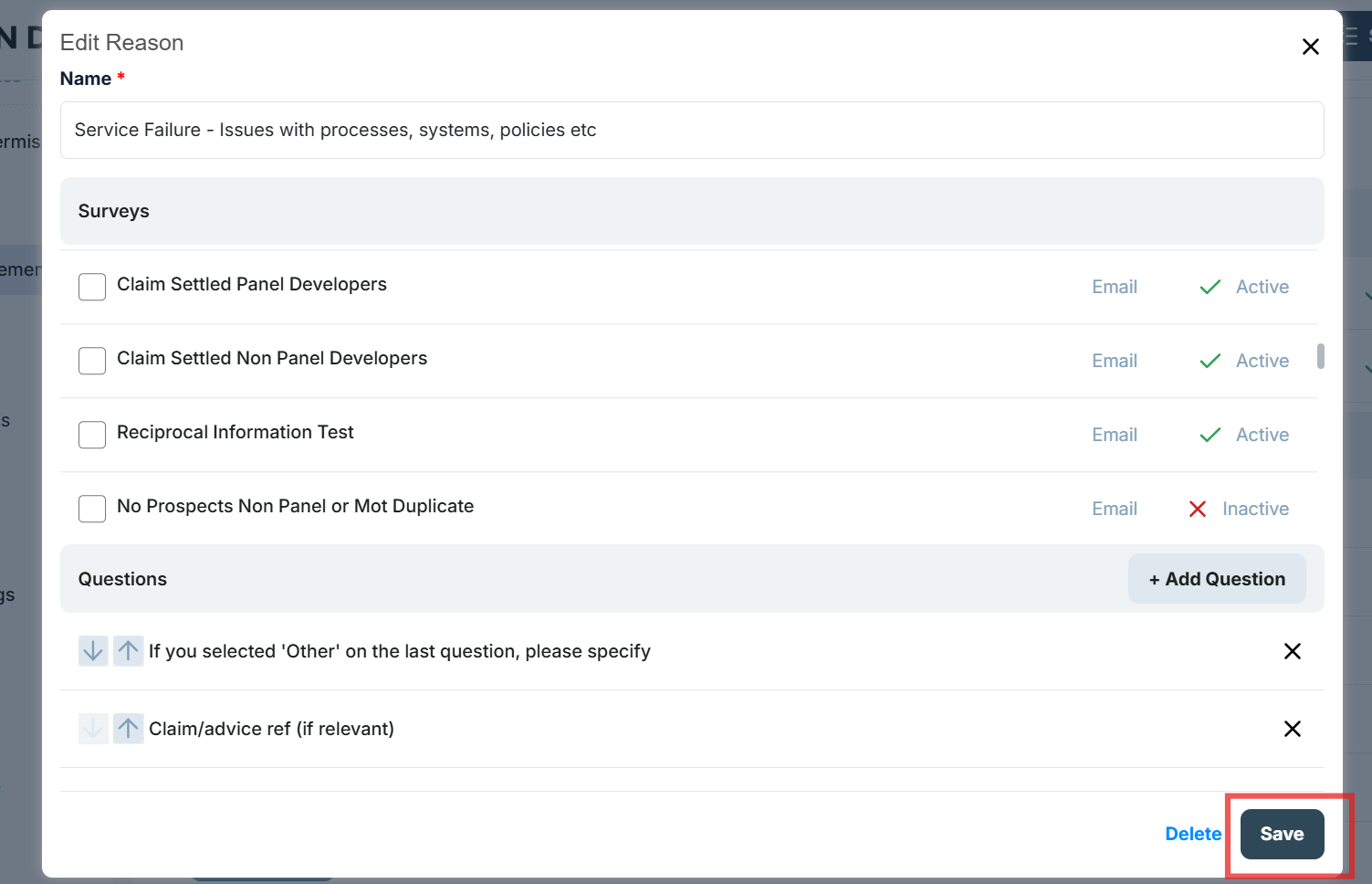
To delete a Case Reason
Find the reason you want to edit in the Case Reasons tab. Press the chevron next to Details.
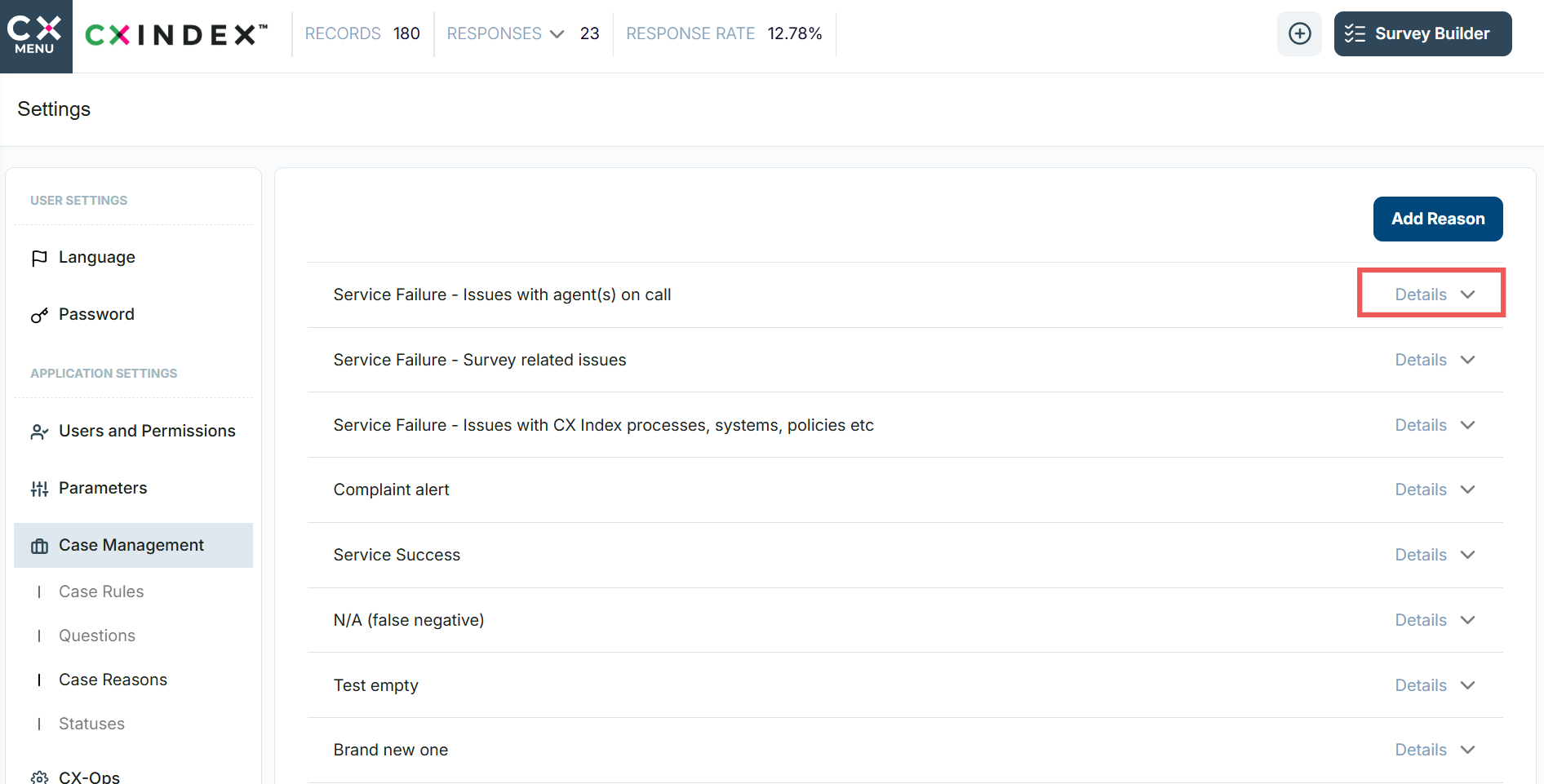
When details unfold, press the Edit Reason button.
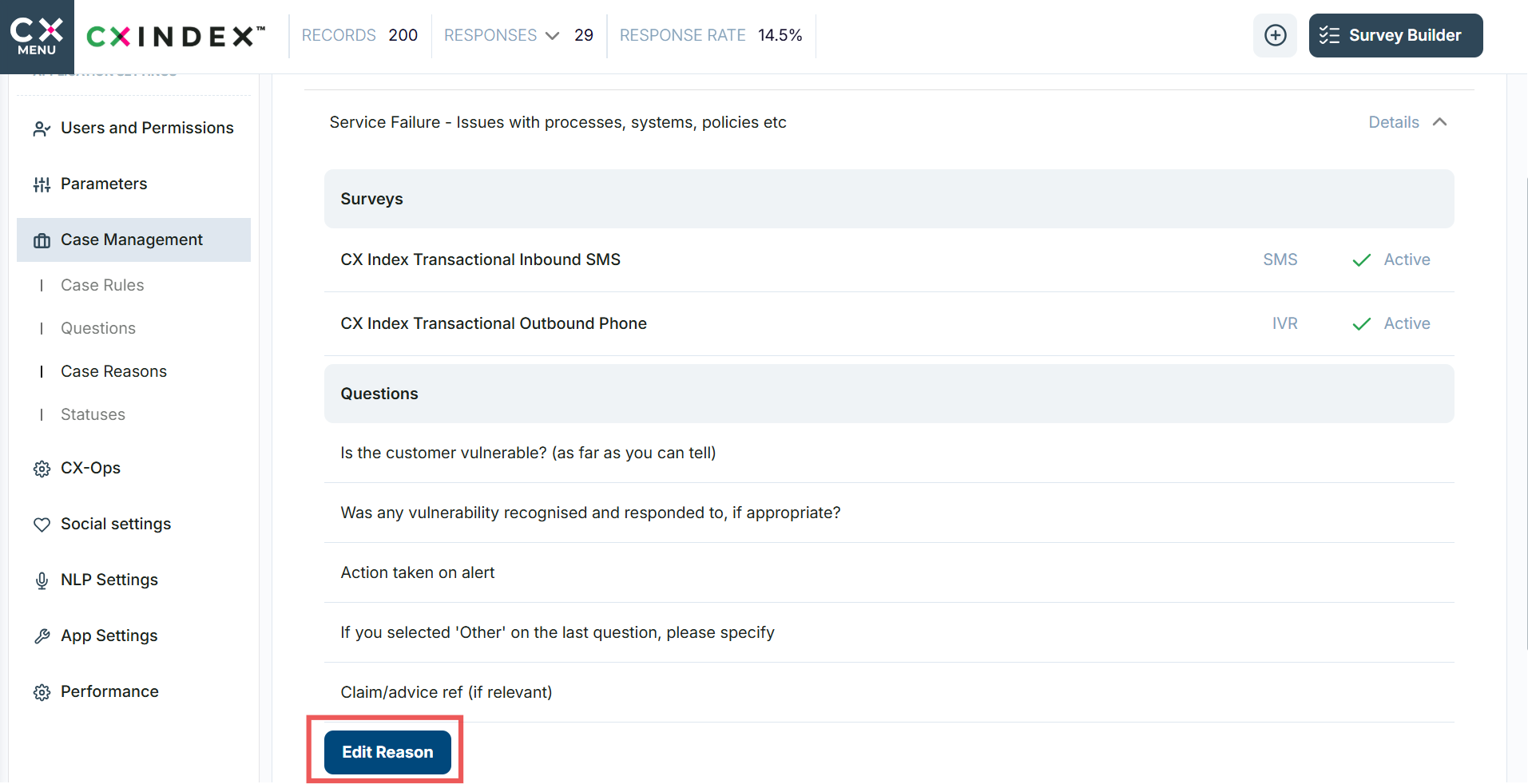
When details unfold, press the Edit Reason button.
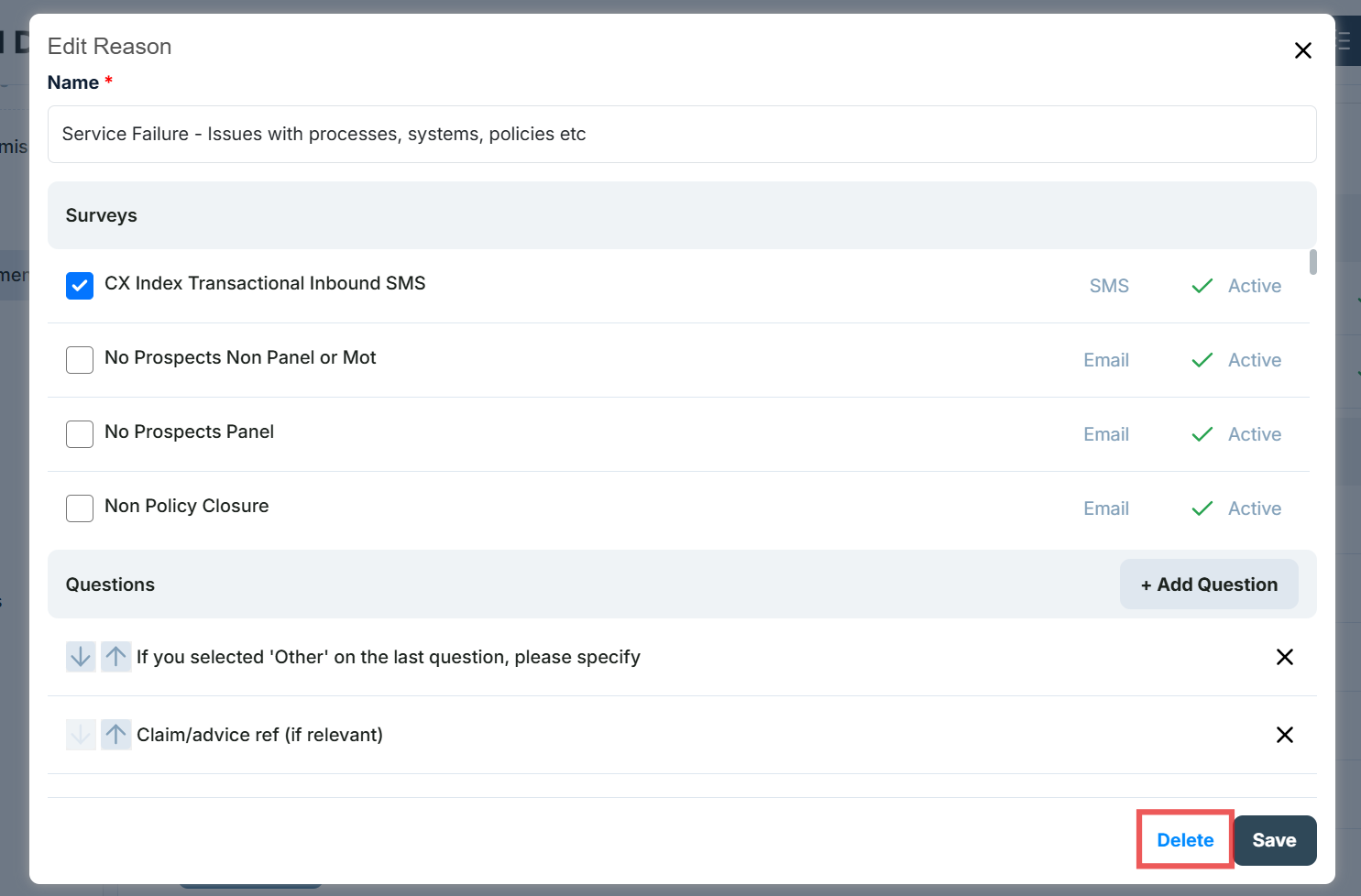
When confirmation is displayed, press Yes.