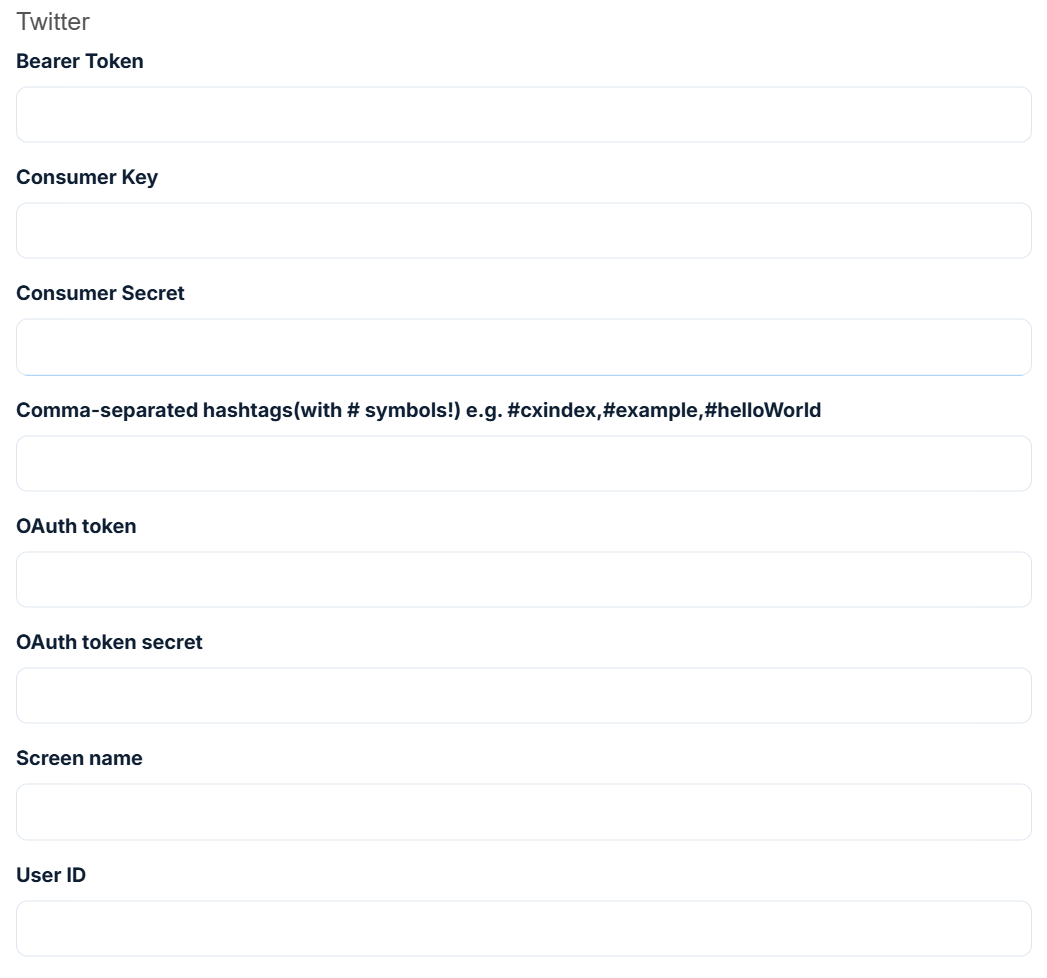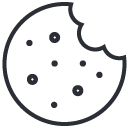Adding a New Social Integration
How to add a new social integration so you can begin listening and responding to public posts via CX Index.
Navigate to Settings - Social Settings - Integrations
Select Add New Integration.
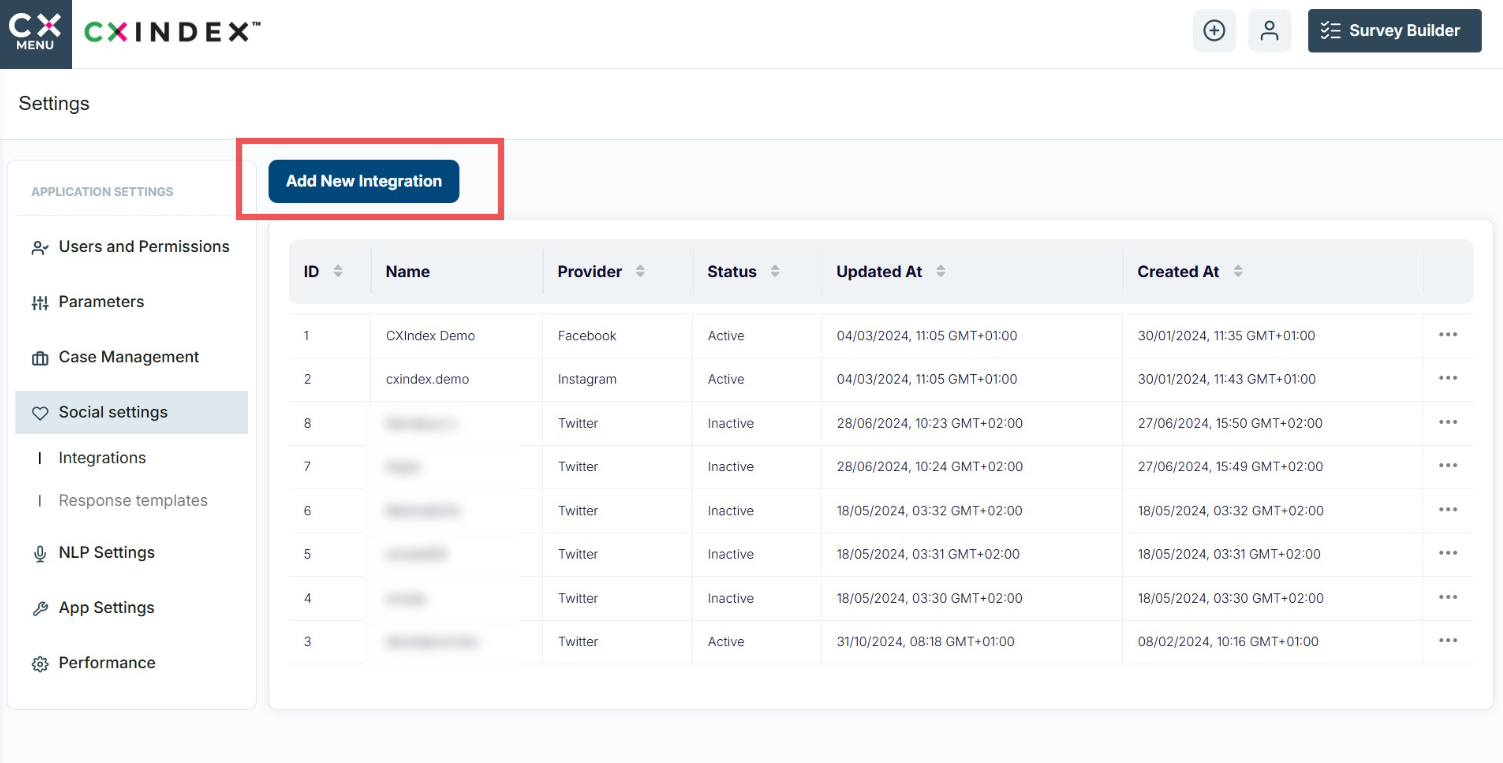
In the pop up modal you will be able to enter the integration details for the selected provider (Facebook, Instagram, or X).
Under Settings, enter a name for the Integration, choose the provider, and choose whether to make the integration active (this can be edited later if you would like to initially make it inactive).
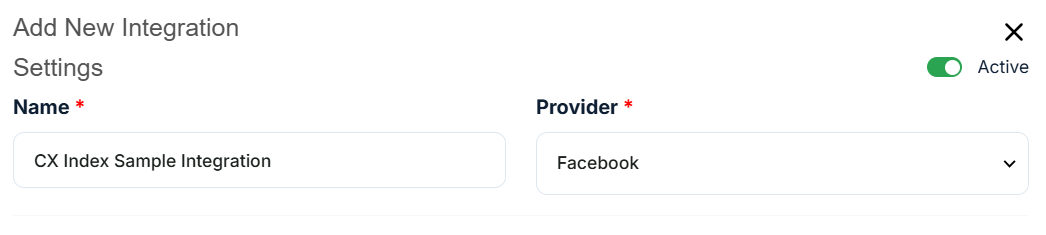
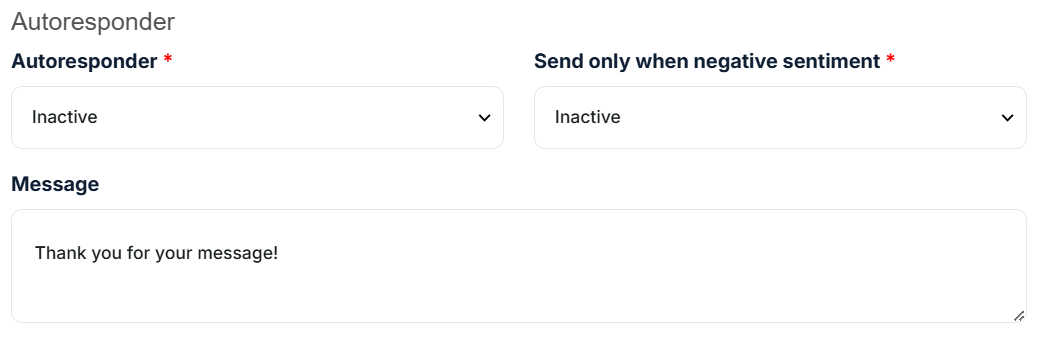
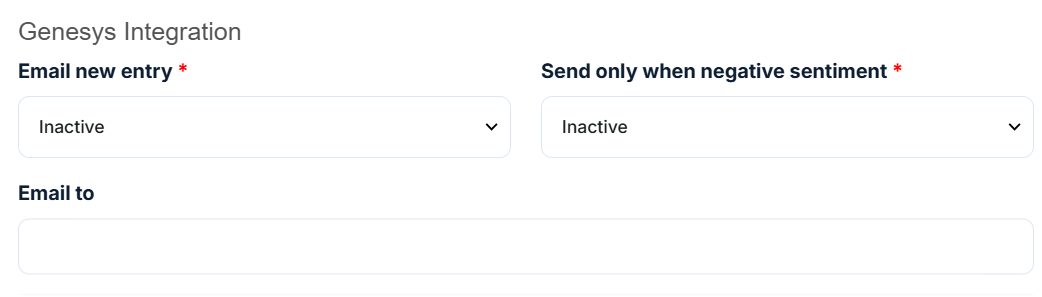
Facebook/Instagram Integration
For a Facebook or Instagram integration, you will need to enter your account details in the fields listed below. You will be able to find these details within your Facebook account details.
Instructions on finding your App Secret can be found here.
To generate a Page access token, a meeting with our team is required. Please contact us to schedule a call.
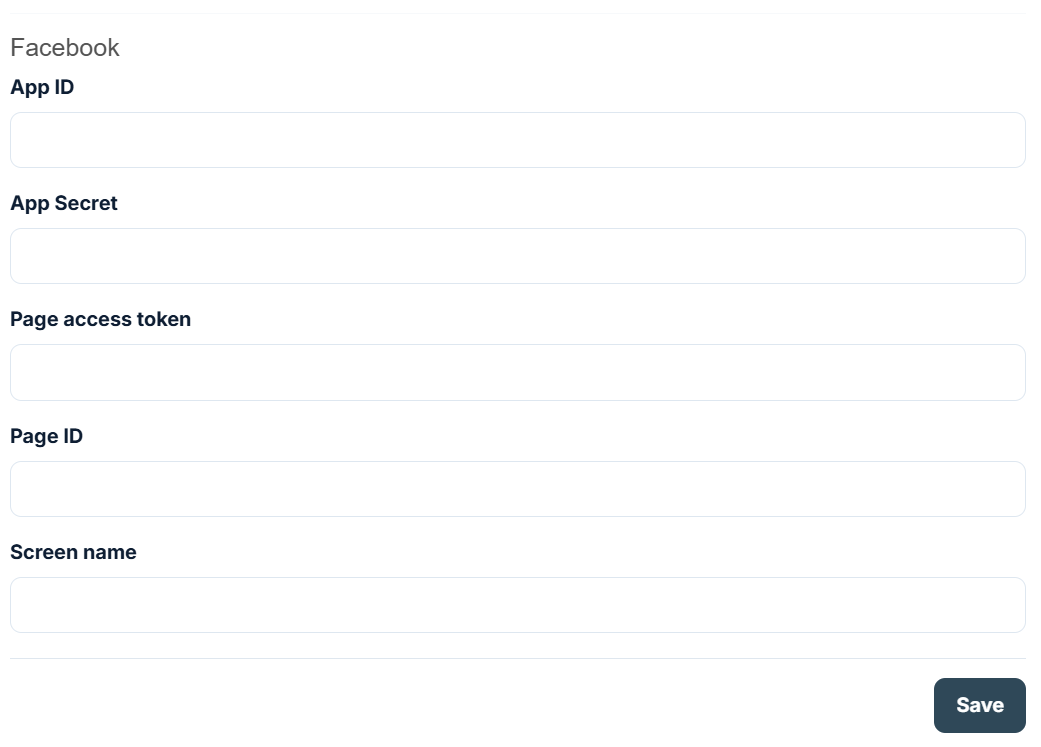
How to email an end user
X Integration
For an X (Twitter) integration, you will need to enter your account details in the fields listed below. You will be able to find these details within your X account details.
You can also insert any relevant hashtags you would like to listen to.
To generate tokens, a meeting with our team is required. Please contact us to schedule a call.